|
Automatic Encryption is another
feature that is unique to EasyMailer. If
Automatic Encryption is enabled ALL emails that are saved to the hard disc are encrypted.
This means that if someone steals your computer or gains unauthorised access to it they
will not be able to read ANY of your emails without the correct password.
This feature is a must for all people who
use laptop computers, you need not worry about personal or secret emails being read by
anyone else. |
|
|
| To enable automatic select
'Encryption Settings' from the special menu. |
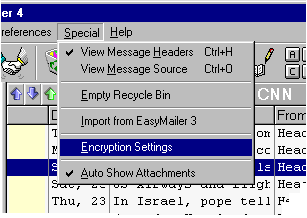 |
|
|
|
|
|
|
Then the automatic encryption
window will pop up: |
|
|
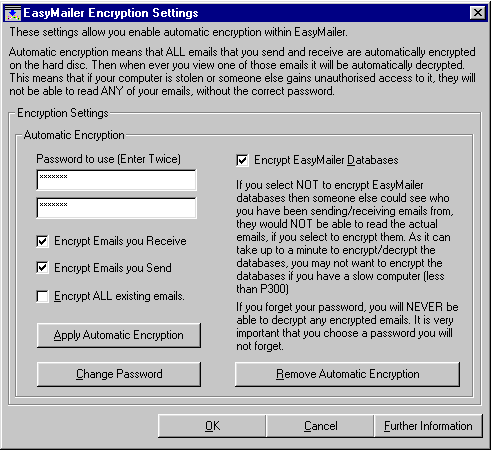
|
|
|
|
|
|
There is a fair
amount of text on this window explaining what Automatic encryption is and how to apply or
remove it. We recommend that you read it before applying Automatic Encryption. |
|
|
To Apply automatic
encryption simply enter in a password twice and click on 'Apply Automatic Encryption'. |
|
|
|
|
|
When you apply Automatic
Encryption if you select to 'Encrypt All existing email' then all of the existing emails
will be encrypted. |
|
|
|
|
|
You can specify whether or not
not encrypt emails that you send or that you receive. If neither of these check boxes are
selected then NO emails will be encrypted. But you will have to |
|
|
|
|
|
If you select to 'Encrypt
EasyMailer Databases' then the databases will be encrypted. The databases contain the
information about each email like who its from, the date, subject etc.. EasyMailer uses
the databases to then display that information on the screen in the message grid, and to
know which file is associated with each email. As the databases can get quite large if you
have a slow PC (less the P 300) you may not like to have the databases encrypted as it
could take to long. |
|
|
|
|
|
Once Automatic Encryption has
been applied you should exit EasyMailer and start it up again for the new settings to take
effect. |
|
|
|
|
|
When you remove Automatic
Encryption all encrypted emails and databases will be decrypted. |
|
|
|
|
|
To change password you have to
first remove Automatic Encryption and then apply it again with a different password.
Note: The Encryption algorithm that is used is 64 bits in strength. Some countries and
states may not allow such a strong algorithm to be used. |
|