|
| To configure the Appearance of
EasyMailer select from the preferences menu on the main window 'General Appearance' |
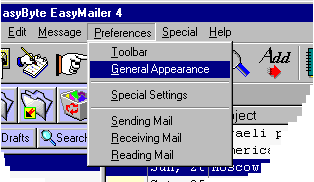 |
|
|
|
The appearance configurer
window will then appear.
|
|
|
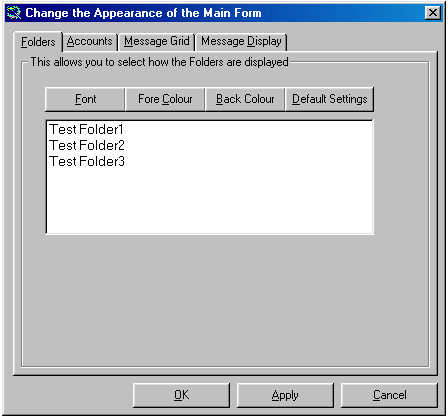
|
|
|
The Folders (picture above): The Folder tab lets you configure how the
folders are displayed in the folder list box (top left of main window).
|
|
|
You can set the FONT, FORE COLOUR (font
colour) and BACK COLOUR of the folder box. Click on 'Default Settings' to restore
the default settings for the folder boxes appearance. |
|
|
The Accounts: This is where the email accounts are displayed on the main
window. You can set the FONT, FORE COLOUR (font
colour) and BACK COLOUR of the accounts box. Click on 'Default Settings' to restore
the default settings for the account boxes appearance.
|
|
|
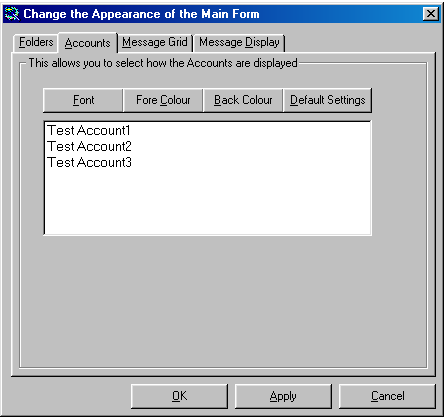
|
|
|
The Message Grid: This is the grid where the emails are displayed on the main
form.
You can set the HEADER FONT (Subject, From, To
etc..), GRID FONT (font for the emails in the grid), CAPTION
FONT (In the example below 'Sample Grid'),
FORE COLOUR (font colour for the emails in the grid) and BACK COLOUR of the grid. Click
on 'Default Settings' to restore the default settings for the message grids appearance.
|
|
|
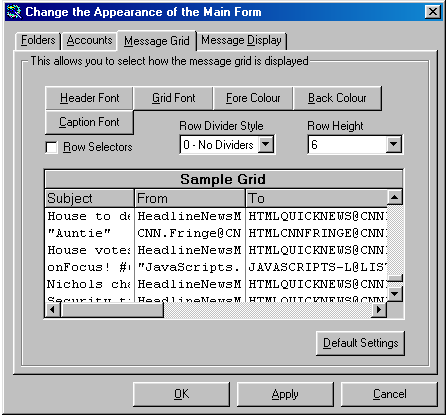
|
|
|
The Message Display: This is where the text for plain text emails is displayed
on the main window.
You can set the FONT (font for the text) and BACK COLOUR of the
message display area. Click on 'Default Settings' to restore the default settings for the
message display areas appearance.
|
|
|
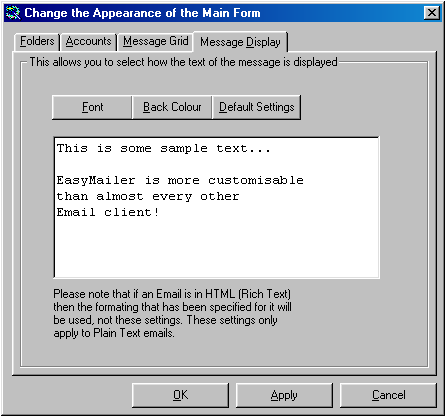
|
|
|
|
|
|
|
|