|
The Drafts Folder is used for
keeping work in progress. If you are sending an email to someone and you don't have all
the information available to finish the email off then you can save it to Drafts. |
|
|
By saving an email to Drafts
you can come back to it later at your convienience. |
|
|

|
To save an email to Drafts just
click on this icon in the window you are editing your new message in. The email will then
be saved in the Drafts folder. |
|
|
|
| To view all emails in the
Drafts folder just click on the button marked 'Drafts' which is at the top left of the
main window: |
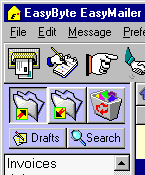 |
To edit and send the email, just double
click on it in the message grid on the main window. You will then be able to modify the
message and send it. |
|
|
When in the drafts folder if
you right click on a message, or click on the message menu you will notice two options at
the top, 'Edit to Send' and 'Send Now'. f you select 'Send Now' the message will be send
instantly, and if you select 'Edit to Send' you will be able to edit the message further
before sending it.
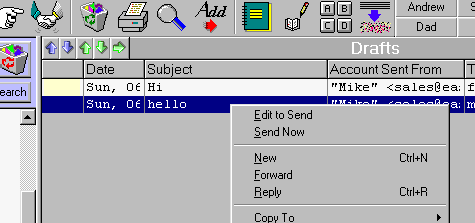
|
|
|
|
|