|
||||||||||||
This page describes how to use the Address Book |
||||||||||||
|
||||||||||||
|
|
||||||||||||
This page describes how to use the Address Book |
||||||||||||
|
||||||||||||
|
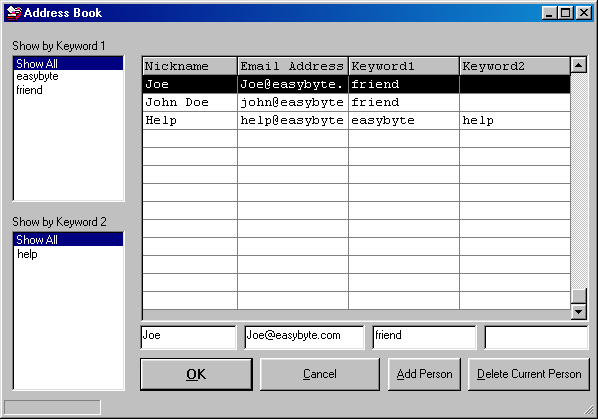
| To edit one of the 4 fields for
a person, just select that line from the grid. Then you can click on the appropriate text
box which is located directly below the grid. The text boxes are in the same order as the
columns.
|
||
Definitions |
||
| Nickname: This is optional. It is the nickname of the person who's
email address is in the same line. If filled out it will be used with email address to
build up the 'To' field when sending mail. You are not allowed commas or '@' symbols in
the nickname.
|
||
| Email Address: This has to be filled out. It is the email address of the
person you are entering.
|
||
| Keyword 1: The two keyword fields are optional, they are used for
doing targeted mailings. On the left hand side of the
address book you will notice that there are two boxes that contain the keywords used. You
can click on these to quickly find certain people in the address book. The 'Show All' line
means to select all keywords for that column. The default is 'Show All' and 'Show All'
which means display all entries in the address book.
|
||
| Keyword 2: See Keyword 1.
|
||
| Add Person: Click on this and an extra line will be added to the
address book.
|
||
| Delete Person: Click on this to delete the selected person. You will be prompted if you are sure you want to delete the person. | ||
| Notes: | ||
| You can select multiple emails by holding down CTRL and SHIFT. |
|
Copyright © 2000 EasyByte Software Corporation |