|
The Downloading of Email in
EasyMailer is very simple, fast and powerful. You can inspect the Emails waiting on your
POP server before downloading them. |
|
|
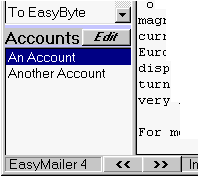
|
To download Email you must
first select an account to download the mail from. Do this by selecting an account from
the accounts box on the main window. |
|
|
|
| To download mail for a
specified account then you should double click on the account. If you want to download
mail from ALL of the multiple check accounts then you should click on the 'check email'
button which is at the top left of the main window. |
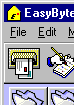 |
|
|
|
If you are connected to the
Internet then this window will appear, it is the download window.
|
|
|
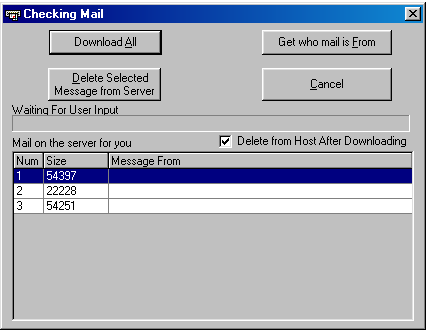
|
|
|
If everything goes OK then
after a few seconds you will see the number of Emails waiting for you. In the example
above three Emails are sitting on the POP server. Size is shown in bytes, so the selected
message above is 54k in size. |
|
|
|
|
|
You now have three choices
to make: |
|
|
1) You can download all of the
mail by clicking on the 'Download All' button. All of the Emails will now be downloaded.
You will be shown the progress of the downloading on the window and how many Emails are
left to download. If you configured the downloading of mail
to download instantly on check, then EasyMailer will automatically start downloading the
Email. |
|
|
2) You can find out who the
Emails are from, do this by clicking on the 'Get who mail is From' button. EasyMailer will
now connect to the mail server (POP server) and will find out who each Email is from. When
that is known the results will be displayed on the grid. This is how it will be displayed.
|
|
|
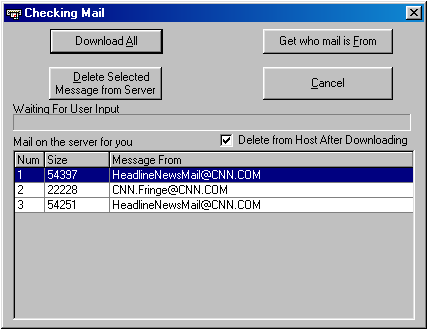
|
|
|
3) You can delete the
selected Email, do this by clicking on 'Delete Selected message from Server'. You will
then be prompted if you are sure you want to, if you click yes then the selected message
will be deleted. The messages waiting for you will then be requeried from the server and
displayed. |
|
|
Delete from Host After
Downloading, If checked this means that the
Emails will be deleted from the mail server after being downloaded. If it is not checked
then the Emails will be left on the mail server. This may be of use if you want to
download a message onto different machines, say at work and at home. |
|
|
|
|