|
You can configure a lot in
EasyMailer. One area that can be configured to your requirements is the sending of Email.
To do this click on the 'Preferences' menu in the main window and then select 'Sending
Mail'. This window will appear. |
|
|
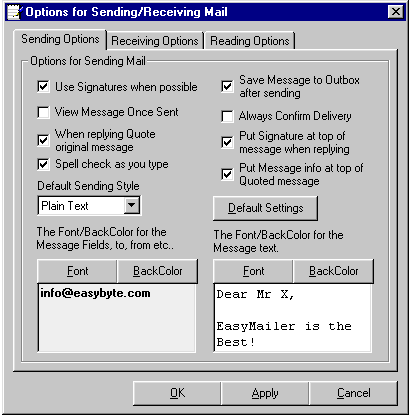
|
|
|
Use Signatures when possible: If selected this means that if an account has a signature then whenever you start a new Email the signature will be
switched on (green tick). |
|
|
View Message Once Sent: This means whether to view the message once it has been
sent. If selected then once the message has been sent you will be shown the OutBox in the
main window. |
|
|
When Replying Quote original
Message: This means whether or not to include
the message you are replying to in the replied message. If this is selected the message
you are replying to will have a '>' put at the beggining of each line and will be
placed in the new message editor. |
|
|
Spell Check as you type: This means whether or not to spell check as you type in the
new message window. If a word is spelt wrong it will be underlined in red to alert you to
this fact, you may not wish this to happen. |
|
|
Save Message to Outbox After
Sending: This means whether to save a message to
the outbox or not after sending. If you have no desire to keep sent messages then you can
deselect this option. |
|
|
Always Confirm Delivery: If selected this means that the confirm delivery option
will by default be yes. Confirm Delivery means that you will be sent an email by the POP
host of the recipient when they download the mail. Not all POP hosts support this however. |
|
|
Put Signature at top of message
when replying: This means whether or not to put
the signature for the selected email account at the top of the message you are replying
to. |
|
|
Put message info at top of
quoted message: This means whether or not to put
5 lines of info about the message you are replying to at the top of the quoted message.
This is an example:
|
>-----Original Message-----
>From: Space Science News<express@spacescience.com>
>Date: Tue, 4 Apr 2000 22:9:1
>To: Space Science News <sciencenews@spacescience.sparklist.com>
>Subject: Aurora alert for high-latitude sky watchers
> |
|
|
|
|
|
|
|
Default Sending Style: This specifies the default sending
style to use with each new email. |
|
|
Default Settings: This restores all the default settings for sending Email. |
|
|
Font / Backcolours: You can select what the default backcolor and font should
be for the email text and the fields (To, From, Subject, CC and BCC) |
|
|
|
|
|
Note: |
|
|
Whenever you have sent an email
the size and position of the message editor are saved. Then whenever you send another
email those settings are loaded up again. |
|