|
Signatures are pieces of text
that are attached to the bottom of an email when it is sent. Often people put their
contact details in a signature. |
|
|
In EasyMailer each email
account can have its own signature, as you may have a work account and a home account and
would want to use different signatures with them. You set up the signatures at the same
place as you set up email accounts. Colours and other
rich text formatting may be used. |
|
|
Once you have set up your
signatures, using them is very easy.
|
|
|
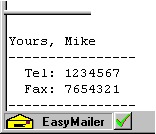 |
When you edit a new Email, if
there is a signature for the current account present then you will see a little tick or a
cross at the bottom left of the screen. |
|
|
|
The tick means that
signatures are in use, you will also notice the box where you type your email out has been
split. The signature is in the bottom part. You can move the split up and down as much as
you like.
|
|
|
| If you click on the green tick
a red cross will appear. Also the signature that was displayed will disappear. This means
that a signature is available for this account but is not being used. Just click on the
cross and the tick and the signature will come back. |
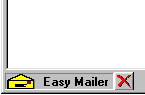
|
|
|
|
In the preferences menu for sending email, you can specify to have the signature
automatically put at the top of the message when you are replying to an email.
|
|