|
Active folders are not static
folders, they change whenever you select them. You are able to very quickly see all email
to/from a certain person or to/from a certain domain. This could allow you to for example
see all the email sent to you from people at a certain company. Active folders are unique amongst email programs and
once you have used them you will wonder how you ever managed without them. Active folders
are very powerfull and allow you to manage and locate Email very quickly, no matter how
many messages you have. |
|
|
There are two types of
Active folders, Domain and Email Address ones. An active folder is one type or the other,
not both. |
|
|
|
|
|
Active Email Address Folders |
|
|
This type of
Active folder shows all the email from or to an Email address, you can select whether that
Email is taken from the Inbox the Outbox
or both. If this seems a little confusing, remember that EasyMailer is a true multiple
account email client, so there may be several different accounts that email might be sent
from and to. If you only have one email account you can still use this and every other
folder funtionality.
In this example
an Active folder called 'To Fred' has been created, when this folder is selected, all of
the email in the Outbox that is addressed to 'fred@easybyte.com'
will be shown. This means that all email sent to fred@easybyte.com will be shown. As all
email in the Outbox is email that has been sent.
|
|
|
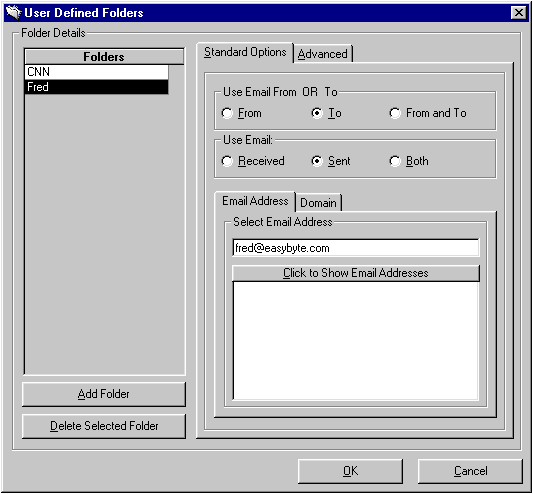 |
|
|
You can select the Email
Addresses to use by clicking on the button called 'Click to Show Email Addresses'. You can
see the result of this below. In this example, the 'CNN News' folder will display all of
the Emails that you have downloaded (Inbox) and that came from the Email address
'HeadlineNewsMail@CNN.COM'. Please note that active folders are NOT case
sensitive.
|
|
|
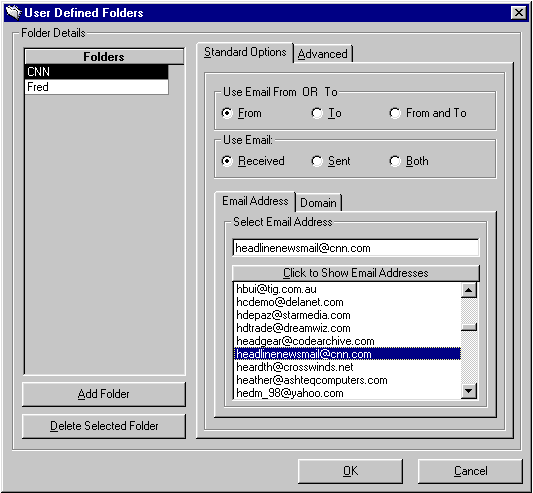 |
|
|
|
|
|
Active Domain Folders |
|
|
This type of Active folder
operates in exactly the same way as the Active Email Address Folders, except that they
display mail by the domain it came from (Inbox) or was sent to (Outbox). Again remember
that you may have several accounts set up on EasyMailer so email may be sent to and from
different domains. This is
very useful if you have dealings with many people from one company (they would have
different Email addresses, but at the same domain). You would be able to view all
communication between yourself and all of the people in that company just by selecting
that companies domain.
|
|
|
In this example the folder
'From CNN' when selected will display all Email that has been sent from (Inbox) the domain
CNN.COM. |
|
|
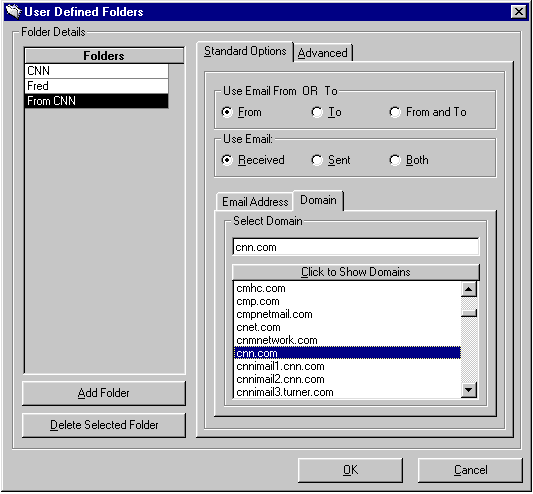 |
|
|
|
|
|
| To select a folder just click
on it in the folder box (top left of the main window). Note that all of the Folders are
displayed here, with the Inbox, Outbox, Recycle Bin, Drafts and Last Search displayed as buttons. All of the user created folders
are displayed in the list box located directly below the folder buttons. |
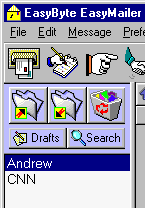
|
|
|
|
|
|
|
|
|