|
The Recycle Bin in EasyMailer
performs the same functions as the Windows recycle bin. |
|
|
When you want to delete Email
you first have to transfer them to the recycle bin. You can then go to the recycle bin and
select what emails to permanently delete or to restore (move back out of the recycle bin). |
|
|
| To put emails into the Recycle
Bin, just select the email(s) you wish to transfer and then click on the icon of a bin.
Those emails will now be transferred to the Recycle Bin. |

|
|
|
|
To restore emails (move them
back out of the Recycle Bin to where they were before) simply select the Emails you wish
to restore and then right click with the mouse on the message
grid and select 'Restore Email'
|
|
|
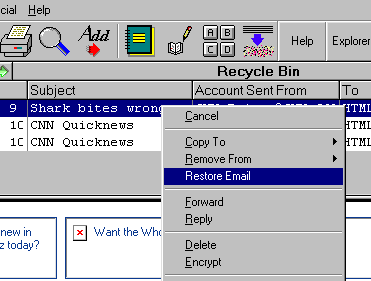
|
|
|
Note from the picture above
that you can also permanently delete Email by selecting the ones you want to Delete and
right clicking on the message grid, then selecting
'Delete' from the menu that pops up.
|
|
|
| To select a folder just click
on it in the folder box (top left of the main window). Note that all of the Folders are
displayed here, with the Inbox, Outbox, Recycle Bin, Drafts and Last Search displayed as buttons. All of the user created folders
are displayed in the list box located directly below the folder buttons. |
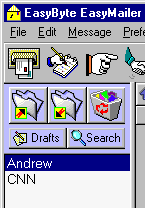
|
|
|
|
|
|
|
|
|